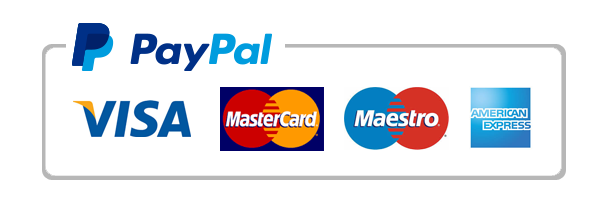FREQUENTLY ASKED QUESTIONS
The most & frequently asked questions and answers on live supports regarding our IPTV service.
Can I buy the IPTV if I do not come into consideration for satellite service?
Since IPTV delivers international programming to your TV via the Internet, no satellite dish is required. Moreover, To qualify, you need a high-speed internet connection of at least 4.0 Mbps or higher.
Can I use my subscription on multiple devices?
Please pay attention that except MAG devices 1 subscription can be used on multiple devices but you can watch only on 1 device at the same time.
Can I use the IPTV as I live in an apartment?
Yes, IPTV is perfect for people who live in an apartment! IPTV works well everywhere with high-speed internet, including apartment buildings or high-rise buildings, or as a satellite TV dish cannot be installed at your home. Often travelling? Take the IPTV, and watch your favourite programs on the go or at the temporary destination.
Do you have a Reseller Plan?
No, we offer any IPTV reseller program.
Do you offer a Refund?
We always say that, if you are worried about the quality of our service, please buy a one-day trial for free and check it for 24 hours, and then if you feel that it's good enough, then try to buy your service from Bunnystream.
Whatever, we offer a full refund within 3 days of your date of purchase.
We hardly recommend you to test our service before purchase, so that we don't have to face any refund request as well.
Does my subscription start to be active right after I make a payment?
Subscription starting to be active from the moment you will receive your activation credentials in your e-mail.
Example: David subscribed for 3 Months on February 1st at 11:55 PM and activation credentials were received February 2nd at 00:10 AM. David's subscription is starting to be active from February 2nd, 00:10 AM for the next 3 months.
Getting Check playlist Nr1 URL on SIPTV app?
Unplug your TV from the wall, as well as your router for 1 Minute, and upload your M3U file or m3u URL again to the SIPTV website and that should fix it.
NOTE: Remember to Use the delete playlist option first, then try adding playlist again.
Do you have TV Guide EPG (Electronic Program Guide)?
Yes, we have EPG (Electronic Program Guide).
Note: EPG doesn't work for all channels/countries.
How do I check my internet speed & quality?
Please use a speed test server below to test your internet connection, Do this few times through the day. This will give you a good idea of the overall internet speed available to you. A stable 16 Mbps is the minimum requirement.
https://www.speedtest.net/
How much bandwidth does the IPTV stream use?
Our services use the latest H264 technology, offering the best compression and quality. The IPTV stream sizes are roughly around 8 Mbit. However when changing channels the H264 protocol may bounce higher slightly to begin showing the picture, this is why a 16 Mbit minimum internet connection speed is required, 30 Mbit for HD channels.
How long before I can use service?
We activate all new accounts in a maximum of 4 hours after the invoice is paid.
A Restart of your Router and Device solves 90% of Issues!
Please perform a restart on your equipment before making troubleshooting.
Power off your router, pull the plug for 1 min and power on again. This will clear the cache from your router. Then turn your TV box or Smart TV off, pull the plug for 1 minute and turn and back on. This will clear out all the old cache settings from your router and device and should provide a fresh connection.
How to install your IPTV on Android?
There is a lot of IPTV apps on Play Store but in this tutorial, we will use the "IPTV" app. You can download the app from the play store, but I'm giving you the download link bellow.
- Download Link: https://play.google.com/store/apps/details?id=ru.iptvremote.android.iptv.
- Install the App, Open it, click on the navigation menu icon then click on the area "More......".
- Now you have to enter your M3U playlist URL. BTW, the M3U URL link available on your member area.
How to install your IPTV on iOS?
You can use KODI if your device is jailbroken, if no you can use this app GSE SMART IPTV or IPTV as explained on ANDROID Part.
- Go to the remote playlist.
- Add the M3U URL link available in your member area.
How to install your IPTV on KODI?
- Open Kodi.
- Select SYSTEM.
- Select TV (or Live TV if you are on a version lower than 15.2 and if you are then consider updating).
- Select General.
- Select Enabled.
- You will now see a pop-up saying that you have no PVR Client enabled.
- Select OK.
- Scroll down and select PVR IPTV Simple Client.
- Select Enable.
- Select Configure.
- In General select M3U PlayList URL, Type the URL Link available on your member area.
- Select OK Reboot Kodi.
- On your Home Screen, you should now see TV (or Live TV if on an older version of Kodi).
- Open that to see the live channel list.
How to install your IPTV on MAG?
- Leave your Mac Address with the order NOTE.
- Enter our URL PORTAL on your Mag.
- URL Portal EX: http://example.com:8080/c.
How to install your IPTV on SMART TV?
- To install our IPTV channels on your SMART TV, you will need to download Smart IPTV app (SIPTV) and follow the steps available on their website http://siptv.app/.
- Or you can still use the IPTV app as explained in the Android part.
I am not in or from the UK/UAE, can I still subscribe?
Yes, our service is available worldwide to everyone.
If some channels are freezing, buffering or not working sometimes?
Though almost all of our Servers are stable, sometimes some channels do freeze or don’t work due to various reasons but it’s not for permanently. Our expert engineers are always working to fix them.
Most of the time, these issues are temporary and caused by the below reasons: Customer internet fluctuations. The issue with the box/apps/customer setup in general. Your ISP has an issue. Channel is down from the server end. Server update/restart from our end (weekly performance necessary).
I’m getting a black screen in all channels, what should I do?
If you are using a set-top box such as MAG or AVOV and have just set up your device with our service, you will need to perform a hard reset of your device. Simply power off your device, unplug your power cable and re-plug it in.
For Kodi, you will need to clear your cache. If unsuccessful, attempt a re-install of Kodi itself.
My account is not working what should I do?
First, please check your network connection, reboot your router and device, and then try again.
Secondly, if your network connection is stable, please check whether your account is used on other devices. As you can view from more than 1 device at the same time.
My channel is buffering what should I do?
Sometimes you may experience buffering due to low internet speed or high internet traffic.
Cause: The most common cause of buffering is the result of a slow internet connection. This may be because of low internet speed or other users hogging the bandwidth in your house.
Do you have lots of users in your home? Disconnect them all and try again. The second reason is that you are using Wi-Fi, which is not suited for watching TV as you need direct (LAN) connection to the internet network in order to enjoy smooth watching without interruptions.
Resolution: Directly connect to your router using a LAN (Ethernet) cable or to a power-line adapter. If not possible, try moving the box closer to the router. Change your WI-FI channel, to avoid interference with nearby devices. If you experience buffering press “pause” for 10-15 seconds and resume, most of the time that will eliminate the need to buffer.
My channel is freezing what should I do?
If while you are watching a channel the service appears to have paused, simply select and open another channel, then return to the original channel to see if it is now playing, this can be due to breaking in transmission for a second, the software will halt under these conditions.
My channels are not working?
We strive to provide you with a high level of service at very discounted rates. So please keep this in mind first and foremost.
If a channel is down, we will do our best to restore that back to service.
Please use the guidelines below before reporting a channel:
- Stop and give it a couple of minutes. We reboot and swap channels when needed. The channel may be coming back.
- Is this happening on all channels? If it is, you need to check on your end.
- Reboot your devices and wait for 30 secs before turning them back on (STBs, Android Boxes, Routers, Cable modems).
- Make sure you are connecting using a LAN (Ethernet) cable to devices and not via Wifi.
My m3u link is not working?
If the link is not working, always check the link on PC using the VLC software. If it works it means that there is something wrong on your end.
When typing in your M3U link make sure you are not entering any space and you are not using your M3U link on other devices.
contact us if the link does not work on your PC after troubleshooting.
What payment methods are available?
We accept PayPal, VISA, MasterCard, American Express, Skrill, Neteller, Webmoney, Bitcoin, and other Cryptocurrencies.
Where is the Channel list?
To request for the channel list, please knock us at our live chat.
Why my account is not working on my MAG box or STB emulator?
- Did you give us the correct MAC address?
- Is your Internet speed at the recommended minimum— 8 Mbps for HD channels—or higher?
- Is your device wired in (Ethernet) or is it connected wirelessly (WiFi or mobile data)? Ethernet will always be faster and more stable; use Ethernet, if you can.
- Are your device’s specs powerful enough to effortlessly handle live HD streaming?
- If you’re using an STB emulator did you follow the steps in our guide to Setup Android STB Emulator?
- If you’re using an STB emulator have you tried wiping your app’s cache then restarting your device?
- If you’re using an MAG box have you tried restarting your device?
- If you’re using an Android device/MAG box have you tried logging out then factory resetting your device?
- Have you double-checked the server portals we sent you in the activation e-mail?
- For the MAG box, we recommend that they use the older version.
NOTE: Please be informed that there is an ongoing blocking issue with MAG Box that is manufactured by Informir. Rest assured though that our technical team is hard at work in reviewing the issue further to help our valued subscribers be able to use the service with this device again.
In the meantime, we highly suggest doing a Factory Reset on the device and then disable Software Auto-Update and turn Beta off in Settings. Load the Firmware on its original or oldest version like v14.
If it still doesn’t work, we can cancel your service. Our customer’s satisfaction is most important to us.
Let us know how it goes from here so we can provide other troubleshooting steps you can try.